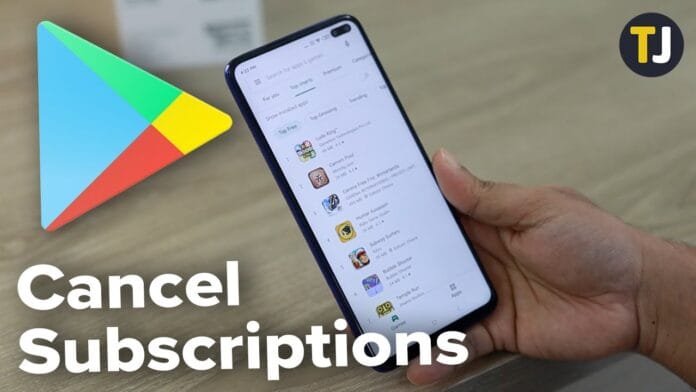Are you struggling to cancel a Google Play subscription? You are not alone. Many users find it challenging to cancel their subscriptions on Google Play. This article will guide you through the steps of canceling your Google Play subscriptions. We’ll also cover the most common problems and solutions that users face when canceling subscriptions on Google Play.
Introduction
Google Play is a platform that allows users to download apps, games, and other digital content. It also provides subscriptions for various services, such as music streaming, video streaming, and news services. These subscriptions are usually monthly or yearly and are automatically renewed unless canceled.
Why Cancel Google Play Subscriptions?
There are many reasons why you might want to cancel a Google Play subscription. For example, you may no longer need the service or you may have found a better alternative. Alternatively, you may want to cancel your subscription to save money. Whatever your reason may be, canceling a Google Play subscription is easy if you know how to do it.
How to Cancel Google Play Subscriptions
Here’s how you can cancel a Google Play subscription:
Step 1: Open Google Play Store
Open the Google Play Store app on your Android device.
Step 2: Go to the Subscriptions Menu
Tap the three horizontal lines in the top-left corner of the screen to open the Google Play Store menu. From there, select “Subscriptions.”
Step 3: Select the Subscription You Want to Cancel
From the Subscriptions menu, select the subscription you want to cancel.
Step 4: Cancel the Subscription
Tap “Cancel Subscription” and follow the instructions on the screen to confirm the cancellation.
Common Problems and Solutions
Problem 1: I Can’t Find the Subscription I Want to Cancel
If you can’t find the subscription you want to cancel, it’s possible that you are using a different Google account than the one you used to purchase the subscription. Make sure you are signed in with the correct account.
Problem 2: I’m Not Able to Cancel My Subscription
If you are not able to cancel your subscription, it’s possible that you are trying to cancel it outside of the subscription period. Some subscriptions have a minimum subscription period, and you may not be able to cancel them until the period has ended.
Problem 3: I Cancelled My Subscription, but I’m Still Being Charged
If you have canceled your subscription but are still being charged, it’s possible that the cancellation did not go through. Make sure you have followed all the instructions on the screen to confirm the cancellation.
Conclusion
Canceling a Google Play subscription is a simple process, but it can be challenging if you are not familiar with the steps. We hope this guide has helped you cancel your subscription successfully. Remember to check your billing statement to ensure that you are no longer being charged. If you encounter any problems, refer to the common problems and solutions section for help.
FAQs
1. Can I cancel my Google Play subscription from my computer?
Yes, you can cancel your Google Play subscription from your computer. Open the Google Play Store website and follow the same steps as outlined above.
2. Can I get a refund for my canceled subscription?
If you cancel your subscription within the refund period, you may be eligible for a refund. The refund policy varies depending on the subscription, so make sure to read the terms and conditions.
3. Will I lose access to the content I subscribed to if I cancel my subscription?
Yes, you will lose access to the content you subscribed to if you cancel your subscription. Make sure to download any content you want to keep before canceling.
4. Can I restart my canceled subscription?
Yes, you can restart your canceled subscription at any time by going back to the subscription page in the Google Play Store and selecting “Renew.”
5. What should I do if I’m still having trouble canceling my subscription?
If you’re still having trouble canceling your subscription, try clearing the cache and data of the Google Play Store app. If that doesn’t work, contact Google Play support for further assistance.
Conclusion
Canceling a Google Play subscription is a straightforward process, but it’s important to make sure you follow all the steps correctly to avoid being charged. If you encounter any problems, don’t hesitate to refer to this guide or contact Google Play support for help. Remember to check your billing statement after canceling to ensure that you are no longer being charged.